Qamba Knowledge Base
Free up space on MacOS
When a mac is running out of space, there are often things that can be cleaned up and removed before needing to remove or delete any of your personal data.
Important: It is recommended you take a backup before doing any major clean-ups.
Important: Do not delete something unless you are absolutely sure you do not need it.
A simple way to get an idea of what is using up your space:
- Click on the Apple Icon in the top left corner of your screen.
- Click on “About this Mac”
- Click on “Storage” from the buttons along the top.
- Here you’ll see a bsic summary of what is filling up your drive.
- Click “Manage…”
- You’ll now see the following window:
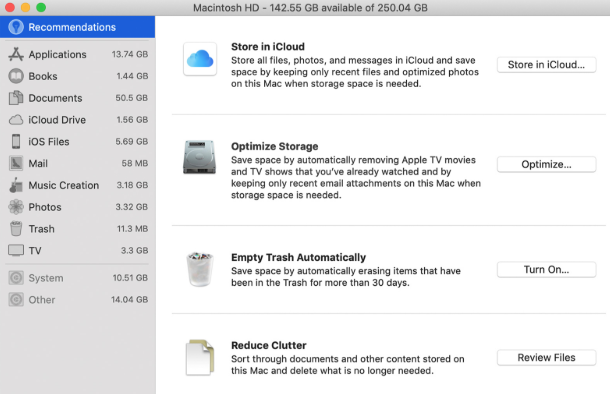
From there you can follow through the recommendations. Keep in mind the first option is to store options in iCloud (which is a payed service). We recommend doing this option last ,and only if needed. Start working through the other 3 recommendations first. After that look down the side bar at the different categories to identify what might be taking up space.
Check your progress by following steps 1-4 above to see how effective your cleanup has been. If your drive is full you want to have at least 5-10 GB free before considering your clean done.
Remember always sort object by size to save time cleaning, 1024 KB = 1MB, 1024 MB = 1GB, So start with files larger than a GB first, and work your way down any of the lists.
