Qamba Knowledge Base
How to Access Previous File Versions on a Windows File Server
For the below method to work, Previous Versions needs to have been enabled before the point of time where you lost your file.
If the tab is missing below, the feature is not enabled. This only works if using a windows file server.
Teams/Sharepoint/Onedrive has a different versioning method (not covered in this article).
This can be done from any computer, you don’t need to logon to the server.
1. Right click on the folder you want to see the previous version for and click properties.
(if the folder has been deleted, just go one level up to the folder that contains it.)1
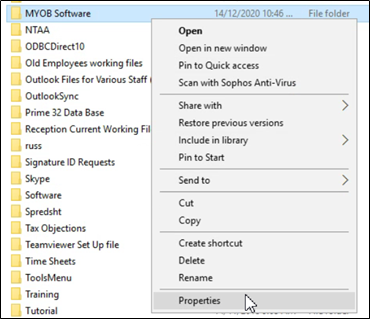
2. Select the previous versions tab
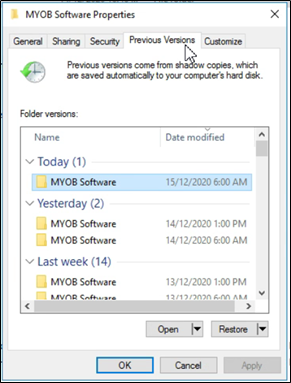
3. Click Open.
WARNING: The restore option will overwrite the existing folder so we recommend against the ‘Restore’,
it’s much safer to open and review what you want to restore.

4. You’ll now get a file browser view of that point of time (Note the file path shows the time of the snapshot)
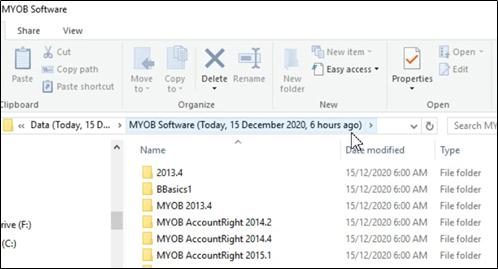
You can now copy and paste whatever you need back to its actual location, Once done close the window.
Note: Anything in this view will be read only, and make sure not to try editing anything in this recovery view.
