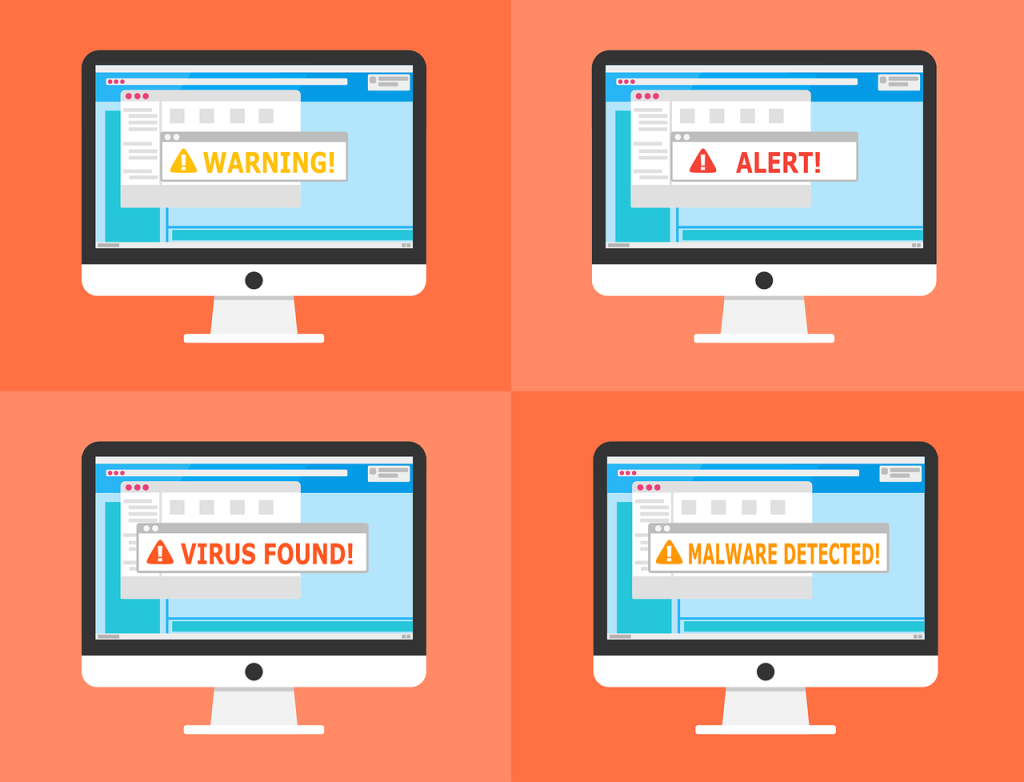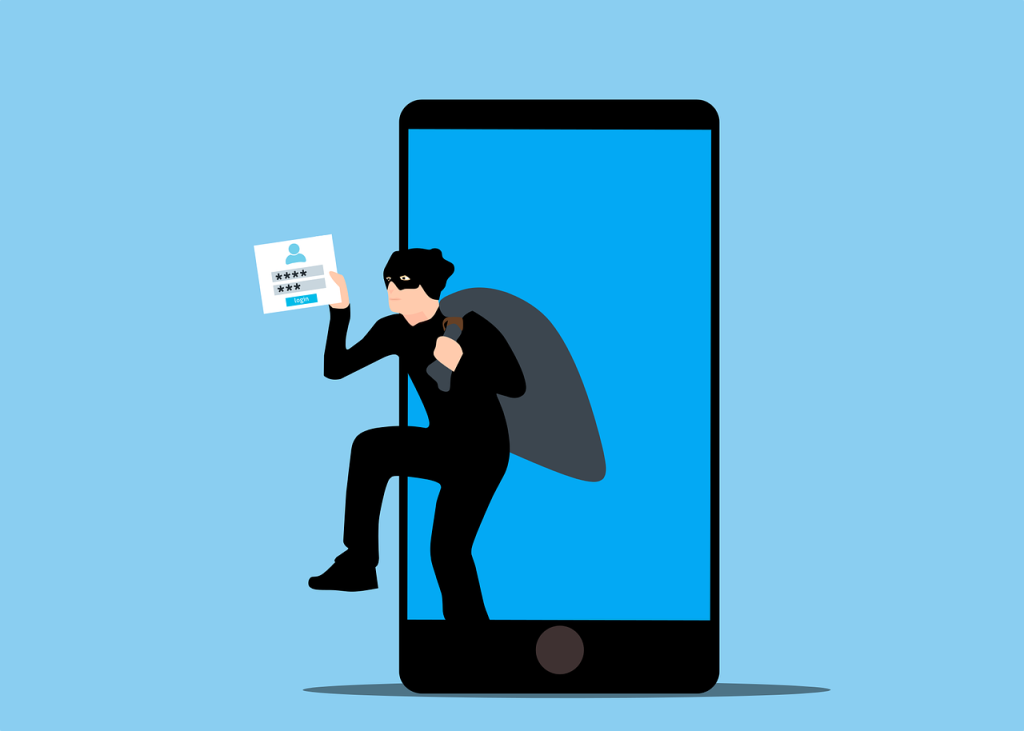With the advancement of technology also came the advancement in the way hackers and other cybercriminals compromise data. Today, passwords alone are not enough to keep our systems safe. This is why Multi-Factor Authentication (MFA) is now pay-to-play security for responsible businesses. But it begs the question – how can we implement MFA without sacrificing our team’s convenience? Let’s see how Identity Protection Pro can make MFA simple and effective.
What is MFA?
MFA ensures that only the designated people can access your team’s data using an alternative authentication method to a traditional password. Instead of using passwords only, MFA provides another step to verify your identity using an additional code. Even if someone manages to steal your passwords, they won’t be able to access your accounts without going through MFA.
Why IPP with OTP?
Keeper is a leading password manager that makes implementing MFA quick and easy by integrating OTPs into your login process. OTPs are temporary codes that are sent to you for an additional layer of protection either via SMS or email.
Here’s why Keeper and OTP make a great team:
- Keeper – A password manager that helps you create, store, and autofill strong passwords. With Keeper, you can add an extra layer of verification to your login credentials without remembering or memorising anything extra. Keeper runs well in many popular services and devices, which makes it a reliable choice for managing our MFA setup.
- OTP – A one-time passcode is a randomly generated set of numbers that you can get from apps like Google Authenticator, Microsoft Authenticator, or Keeper’s own authenticator. OTPs are usually only valid for a few seconds, which means that even if a hacker steals your account password, they still won’t be able to log in without the OTP that gets directly sent to you.
How Keeper with OTP Works
- Step 1: Create Your Keeper Account – If you don’t have a Keeper account yet, sign up for one. Once logged in, create a master password that only you know. This is the only password that you have to remember.
- Step 2: Enable MFA in Keeper – Enable MFA in Keeper’s settings. Choose the MFA option for OTP and select your preferred authentication app. You can use Google Authenticator, Microsoft Authenticator or Keeper’s own OTP generator.
- Step 3: Link Your Authentication App – After enabling MFA with OTP, Keeper will show you a QR code to scan with your chosen authenticator app to link them. This allows you to generate OTPs for every login.
- Step 4: Use MFA in Your Daily Routine – When you log in, you only need to enter your password, check your authenticator app for the current OTP, and enter the six-digit code to complete your login. OTPs usually only last 30 seconds, which ensures that your account is secure.
Real-Life Example: How We Log Into LinkedIn with MFA
Here’s a short video we recorded to show you how quick and easy it is to log in to LinkedIn using Keeper with OTP. After entering our credentials, we enter the six-digit OTP, and we’re in! It only took us 6 seconds!
This quick and simple login process shows how easy it is to add an extra layer of protection to your system without compromising your team’s workflow and convenience.
Why Keeper and OTP Are a Smart Solution
Here are some of the key benefits of using Keeper with OTP:
- No Additional Hardware Needed – OTPs require only your smartphone. This is convenient, and you don’t need to worry about losing or carrying extra devices.
- Quick and Easy Setup – Once you enable Keeper with OTP, you don’t have to do it again. Logging in becomes a simple process of entering your password and six-digit code.
- Highly Secure – OTPs provide security beyond what traditional passwords can offer. Even if your password gets stolen, a hacker can still not log in without the code from your authentication app.
Scalable for Any Business
Keeper with OTP is a solution that benefits businesses of any size. It is one of the best ways to keep your data safe, especially when you’re just starting to explore cyber security, because it’s simple to set up and doesn’t require extra hardware costs. Implementing MFA ensures that your business is well-protected without complicating your day-to-day operations.