Qamba Knowledge Base
Changing the default app for files in Windows 10
From time to time, changing the default app for certain file types is necessary due to program updates. The most obvious cue to this is the change of logo on a file.
One of the most common ones we have seen recently is that PDF files are opening in a web browser. This changes the logo of the file when it is on your desktop, etc. to look like it is a web page.
In the example below, we’re changing the default program from Google Chrome to Foxit Reader 10.0. However, depending on your system, this could also be changed to Adobe Acrobat (for example).
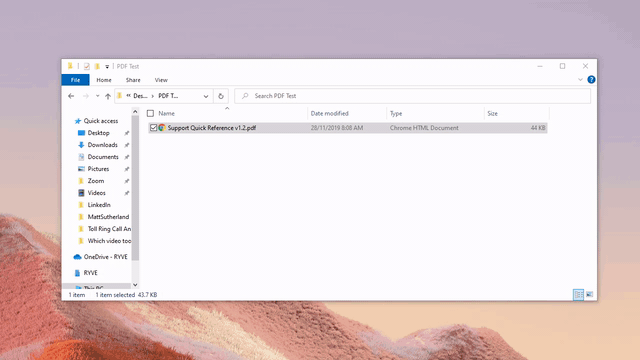
The steps are:
- Right click on the file in question
- Select Open with
- Select Choose another app
- Select your preferred app (pro tip – click More apps if you don’t see the app you want for more options)
- Click the “Always use this app to open .pdf files” (substitue .pdf for your file type, such as .jpg or .docx)
Please share if you found this useful!
