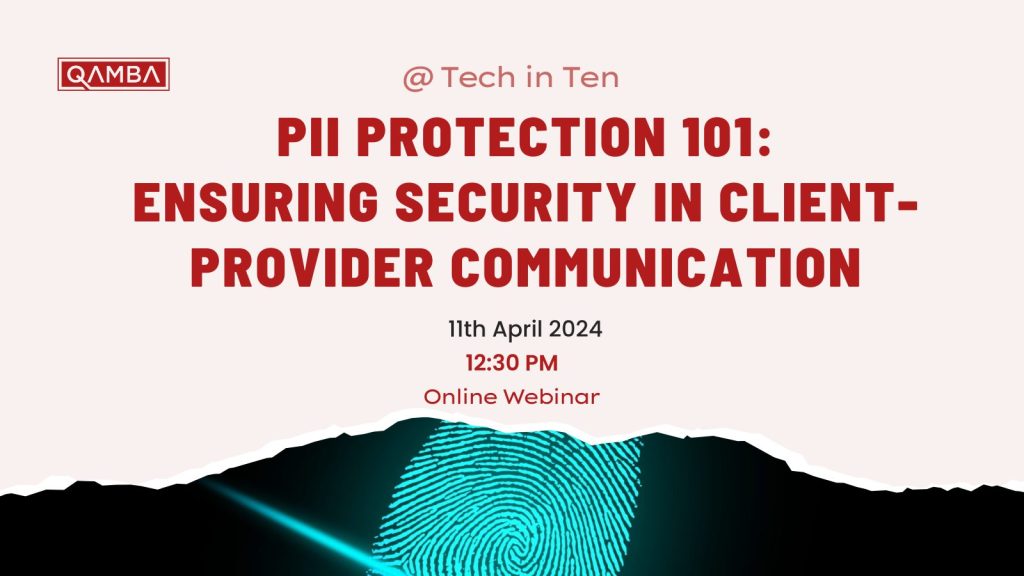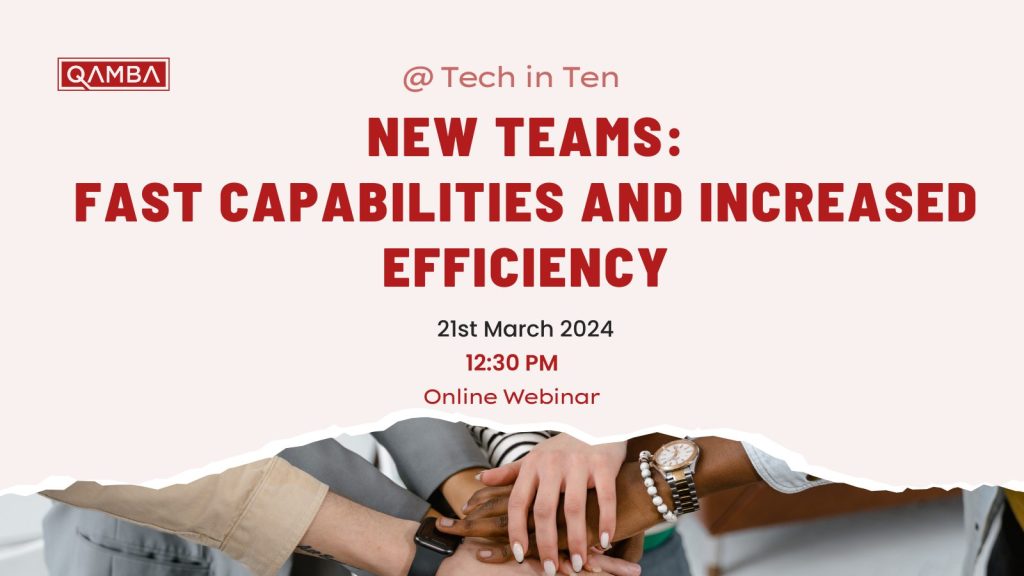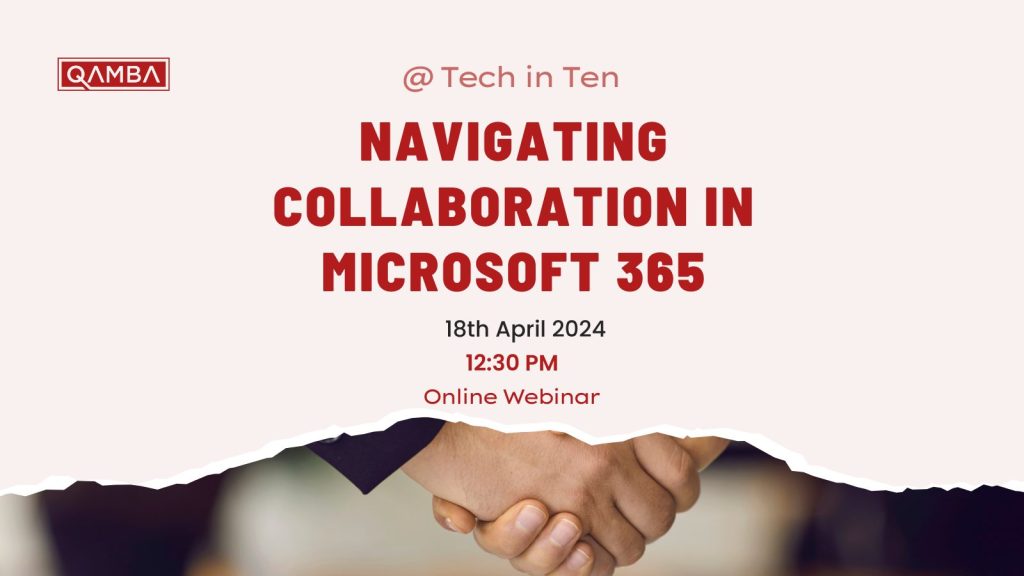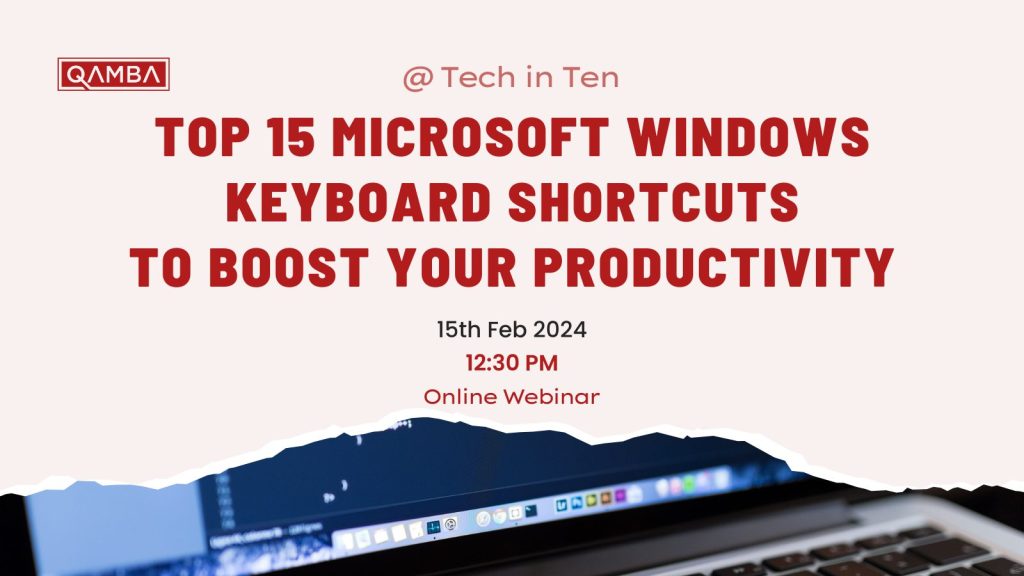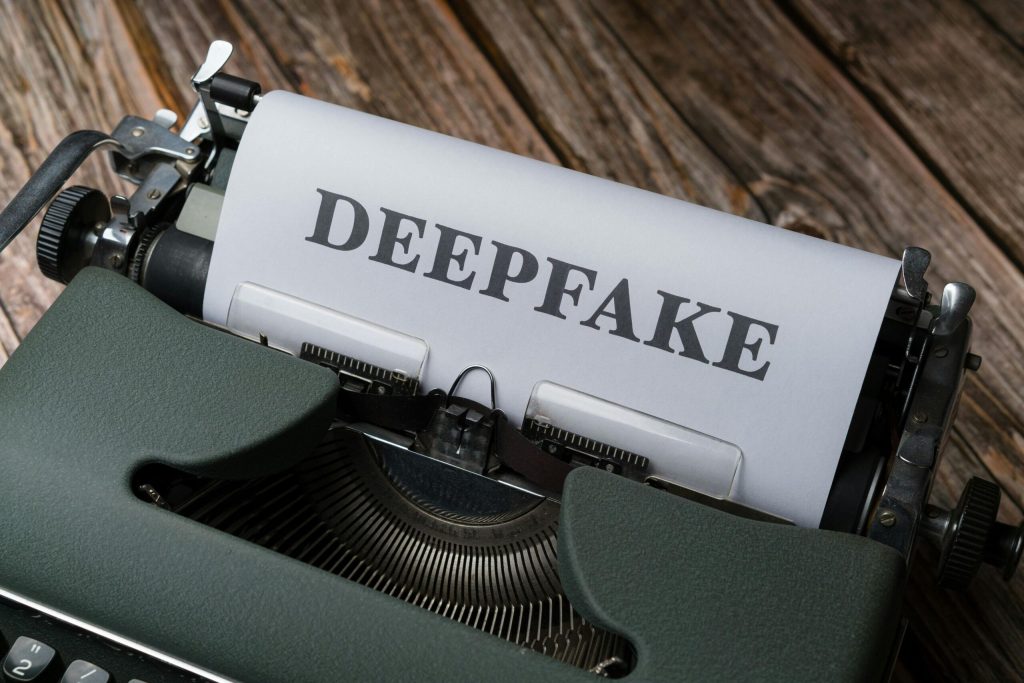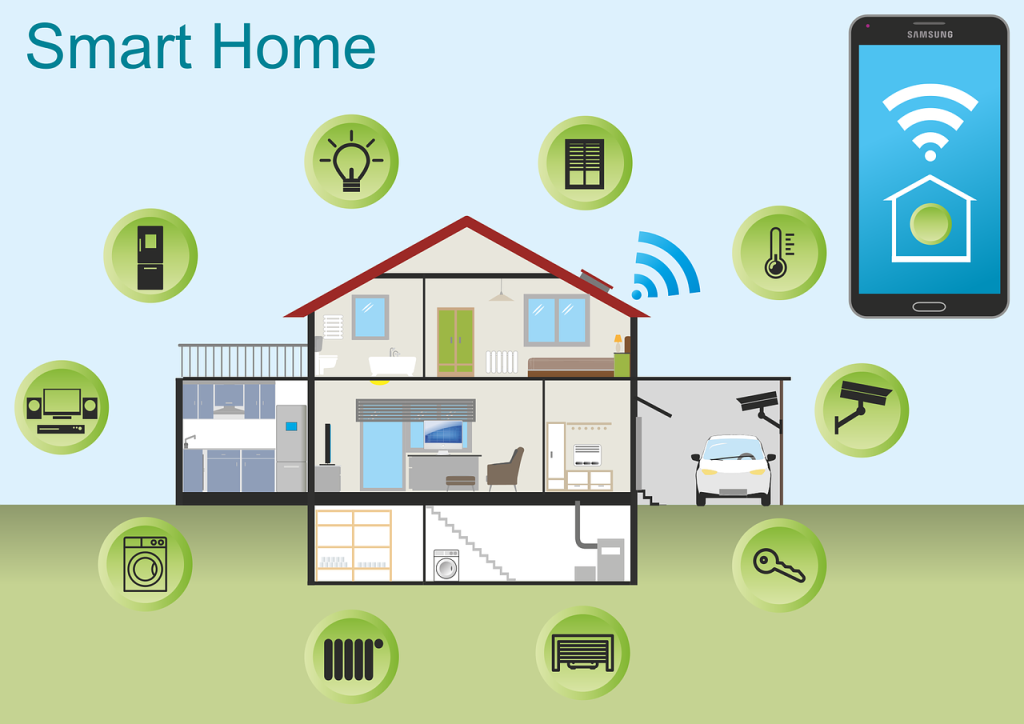About the Webinar
OneDrive, OneNote, and SharePoint are all integral services of Microsoft 365. These three allow you and your team to gather your thoughts and ideas and put them in a single space for easier document management and collaboration. This webinar was created to help users like you understand how to maximize these three tools to make collaboration more efficient and fun.
Date: 16th May @ 12:30PM
Highlights
- Understand what SharePoint, OneDrive and OneNote are.
- Learn how to efficiently create, save and manage documents across these three Microsoft 365 services.
Webinar Recording
Take Aways
OneDrive, OneNote and SharePoint are all part of Microsoft 365 – a universal toolkit designed to give your team members a more flexible way to work on their projects and manage their documents. Let’s explore their differences and learn how we can maximise these three tools to organise your digital workspace.
| OneDrive | Personal Storage
OneDrive is your personal cloud storage for securely storing personal files and documents. These can be accessed using any device with an internet connection. |
| Organise Folders
To categorise your files, you need to create folders. You can create folders for personal, work, and other projects. |
|
| Sync Locally
Install the OneDrive desktop or mobile app to sync your files between your computer, mobile phone and the cloud. This allows you to work offline, and changes will automatically sync the next time you go online. |
|
| Share Links
If you need to share your personal files with others, you need to generate their links. You can also set whether those who receive the links can edit or view the files. |
|
| Version Control
OneDrive keeps track of file versions, so if you accidentally overwrite a file, you can always revert it to a previous version. |
| OneNote | Notebooks
You can create digital notebooks with OneNote. Each notebook can contain multiple sections, pages and subpages, depending on your needs. |
| Organise Sections
A notebook can be divided into different sections to group related content. For instance, there can be sections for meeting notes, project ideas, or personal journals. |
|
| Tags and Labels
Using tags, you can highlight important points or organise content. These can be customised to your needs. |
|
| Share Notebooks
You can collaborate in real-time with your colleagues or teammates by sharing notebooks. Changes will be automatically saved. |
|
| Integration with SharePoint
You can store OneNote notebooks on a SharePoint site if your organisation uses SharePoint. This means all documents will be synced, and the entire team will have access. |
|
| Integration with Microsoft To-Do / Outlook Tasks |
| SharePoint | Document Libraries
You can organise files using document libraries SharePoint provides. You can also create folders, set permissions, and control versions. |
| Team Sites
Set up team sites for specific projects and departments to facilitate collaboration. Team members can work together, share files, and communicate. |
|
| Custom Lists
Tracking data, tasks, and issues can be done using custom lists. You can also create custom columns and views. |
|
| Permissions
You assign permissions to control who can view, edit or contribute at the site, library or folder level. |
|
| Integration with OneDrive
SharePoint integrates flawlessly with OneDrive. This helps your team collaborate and manage documents efficiently. |
Whether you’re working independently or as part of a team, knowing when and where to use OneDrive, OneNote, and SharePoint can significantly increase your productivity and organisation.
References:
https://solevant.com/how-do-teams-onedrive-sharepoint-work-together/
More Webinar
Subscribe To Our Webinar
Get updated every time we release a new webinar. Plus, join our hub team to listen to industry insight.